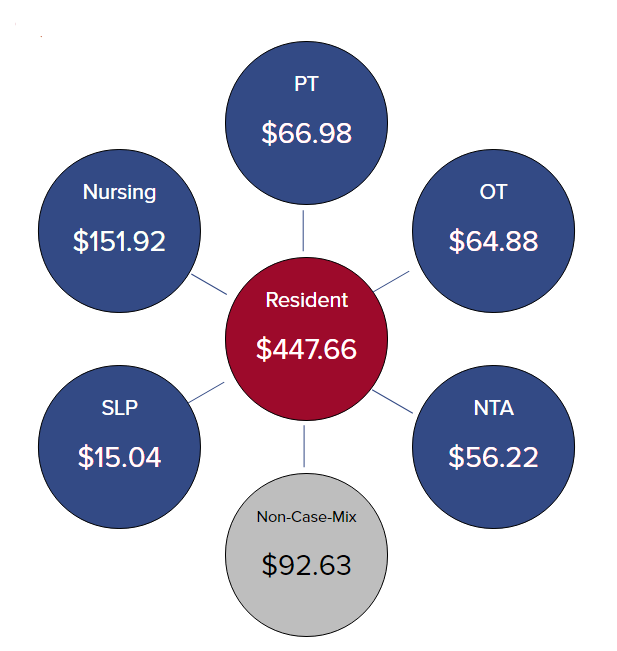We’ve just released the PDPM Calculator! (We’ve also retired the RCS-1 Calculator since that proposal is effectively retired. You can still access that calculator here if you want to compare or you’re feeling nostalgic.)
Why build a PDPM calculator when CMS released their own Excel-based grouper tool? We felt like the Excel tool was a little hard to use because you had to know which ICD-10 code to use. There are a lot of ICD-10 codes. Also, the CMS tool is designed to allow you to compare between RUGs IV and PDPM. That means you have to enter enough information to calculate a RUG which isn’t relevant to PDPM.
This post will walk you through the use of the calculator so you can get the most out of it.
The first thing to know is that changes you make will cause the entire page to update immediately. This will allow you to see the impact, in dollars of everything you change. The average PPD is shown on the upper left of the page.
In the upper right corner, you will see a summary of the PPD for one patient. Each Medicare part A patient is reimbursed using six payments: PT, OT, SLP, NTA, nursing and non-case-mix. The summary table shows you useful information about the six payments.
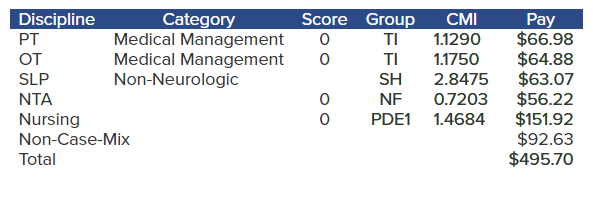
Let’s start by looking at PT and OT. PDPM breaks PT and OT into separate payments however they both use the same payment group, which is set by the functional score and the default clinical category using the table below:
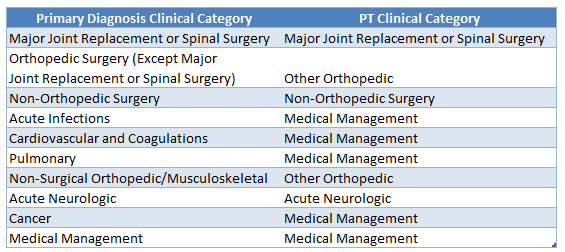
PT/OT Category Mapping
You change the PT and OT payments by changing the default clinical category and/or Section GG. As you make changes, notice the changes in the functional score, group, case-mix and pay. Each of those items will briefly glow either green (higher) or red (lower).
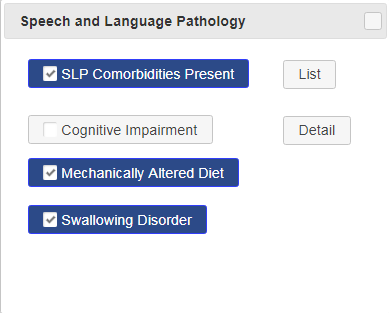
Next we move to SLP. Click the SLP button or the blue SLP circle. Select the relevant items and watch the SLP group and CMI.
Notice the SLP category is either Acute Neurologic or Non-Neurologic. This can be changed using the default clinical category.
Next click the NTA button and select the relevant items. The overall change in dollars from the last button clicked will be shown on the left side of the page in parentheses next to the average PPD.
Lastly click the nursing button or blue circle to select the nursing RUG. (It’s still called a RUG for nursing.) Note that only RUGs that are possible given our selections in section GG are shown in the dropdown. If you change section GG after selecting a nursing RUG you may need to re-select a nursing RUG.
Average PPD

Use the Average LOS dropdown to calculate your average PPD. The number to the right of the average PPD is the change resulting from the last change you made. You can use this to see the change in the average PPD based on length of stay.
The chart at the bottom of the page show the changes in payment over time. The payment for NTA reduces after three days. The PT and OT payments gradually reduce after day 21.
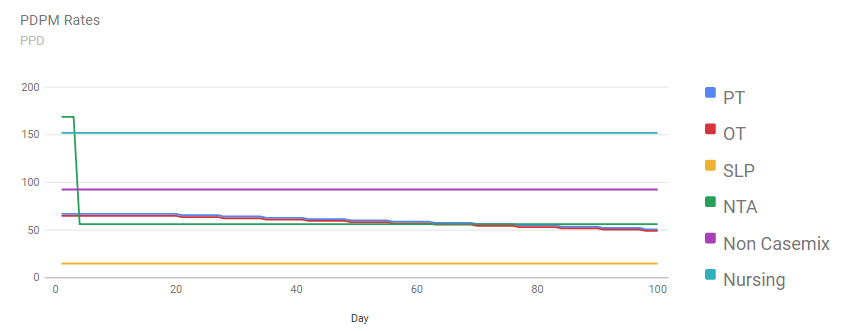
If you have any questions or comments about the calculator please contact us.